User Permissions control an Admin's access to ControlPanel menus and certain fields and buttons on LearnCenter pages. When you grant a permission, you are giving an Admin access to the permission's associated functionality. When you deny permission, you are taking that access away. Co-Owners or senior level LearnCenter Administrators determine subordinate Admins' level of access to functionality in the LearnCenter by granting or denying the appropriate permissions.
|
|
You cannot edit your own User Permissions. Another Admin must do this for you. |
There are two ways to grant or deny User Permissions:
On the ControlPanel:
 next to a User to display the User Permissions window.
next to a User to display the User Permissions window.
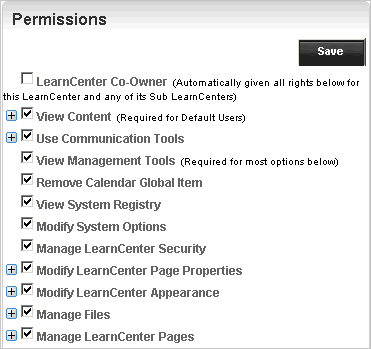
 next to the main User Permission to expand the list. Then click only the check boxes next to the sub permissions you want to grant.
next to the main User Permission to expand the list. Then click only the check boxes next to the sub permissions you want to grant. next to the main User Permission to expand the list. Then clear only the check boxes next to the sub permissions you want to deny.
next to the main User Permission to expand the list. Then clear only the check boxes next to the sub permissions you want to deny.|
|
Clicking the Co-Owner check box grants the Admin rights to all User Permissions for this LearnCenter. Likewise, clearing the Co-Owner check box denies the Admin rights to all User Permissions. |
The changes will take effect the next time the Admin logs in to LearnCenter. They do not affect access to Admins who are logged in when you make the User Permission changes.
If some but not all of the sub User Permissions are selected, the main User Permission category label changes to a lighter color.
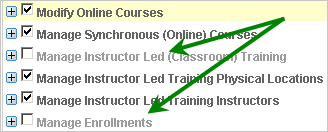

Copyright © 2010-2015, Oracle and/or its affiliates. All rights reserved.